NECO GCE Registration Form 2025/2026
The NECO GCE Registration Form 2025/2026 for the November/December Senior School Certificate Examination (SSCE) is now open. This announcement provides essential information for parents, guardians, cybercafés, and candidates, including application guidelines, subject details, fees, and deadlines.
Prospective candidates for the 2023 Senior School Certificate Examination (SSCE) External can now register. Registration is available both offline and online. Visit www.neco.gov.ng and click on the SSCE External link to find a nearby registration point (Cybercafé). You can also create an account, purchase a registration token, and then register at the chosen location.
Registration for the SSCE External runs from September 11th to November 13th, 2023, until midnight. Late registration from November 14 to 19 incurs an additional fee of ₦2,000. Walk-in registration costs ₦25,000 per candidate. Registration must be completed one day before the first scheduled exam.
Contents
- 1 NECO GCE Registration Form 2025/2026 ( External)
- 2 MODE OF PAYMENT
- 3 Steps to Register and Activate Your Account as an Operator
- 4 Go to https://neco.gov.ng/operators
- 5 Fill in the required information and click on Register.
- 6 NECO SSCE EXTERNAL REGISTRATION PROCESS FOR CANDIDATES
- 7 C. NECO GCE Payment and Online Registration Process
- 8 NECO GCE EXAMINATION TIMETABLE (SSCE EXTERNAL)
- 9 Conclusion
NECO GCE Registration Form 2025/2026 ( External)
The Senior School Certificate Examination (SSCE) is taken by candidates at the end of secondary education and has two categories: SSCE Internal for final-year students and SSCE External for those outside the school system.
The Council is mandated to conduct the SSCE for external candidates. Candidates may register for at least eight subjects and a maximum of nine. Registration details are provided below.
A passport-sized photograph is required for registration, not older than six months, and with a white background. Candidates can have their photo taken at the registration point if needed.
- Biometric fingerprints will be captured during offline registration.
- Biometric verification will occur during the exam.
- Mismatched fingerprints will result in disqualification for impersonation, subject to legal sanctions.
MODE OF PAYMENT
Candidates and registration points (cyber cafés) should visit www.neco.gov.ng to create an account using their email or phone number, activate the account, and pay into the NECO TSA using one of five payment options.
➢ ATM Card➢ Internet Banking➢ USSD➢ Wallet➢ Bank Branch
1. Create an Account: Create an account by visiting https://neco.gov.ng/exams/ssce-external and clicking the Register Link in the Top Right Corner.
2. Activate Your Account: An activation email will be sent to you, Follow the instructions contained in the email to activate your account. Sometimes the email might end up in your spam folder.
3. Login: Visit https://ssceexternal.neco.gov.ng/ Use your registered email and password to log in
4. Download the Offline App: Once you have logged in successfully, you should be able to download the offline app from the dashboard.
5. Activate the Offline App: Use your registered email address and password to activate the offline app. This is a one time event.
6. Register Candidates (s): Register Candidates by collecting candidate information including pictures, fingerprints, Subjects, passports etc.
7. Upload Records: Candidates must provide either exam or four-figure table tokens as proof of payment. Candidates can purchase tokens via their online accounts.
8. Print Photo Card: Once our system verifies the candidates token, he/she will be issued a photo card with the registration number, examination center, and other details, you are done.
1. How to Register and Activate your Account as a Registration Point
As an Operator, you’ll be required to Register and Activate your account before you can begin registering candidates for the Nov – Dec SSCE External Exams. After completion, you’ll be referred to as a Registration Point, which enables candidates to locate you from their online portal.
Steps to Register and Activate Your Account as an Operator
Go to https://neco.gov.ng/operators
Click on Register here located at the top right side of your screen.
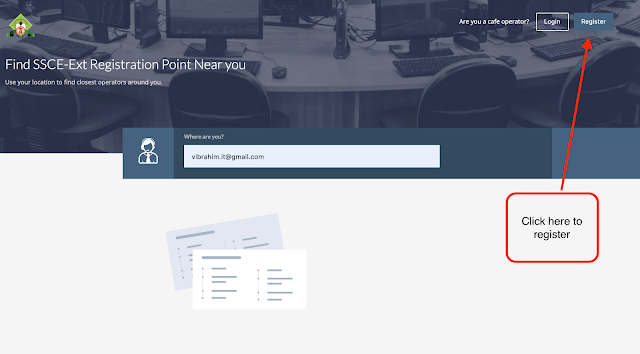
Fill in the required information and click on Register.
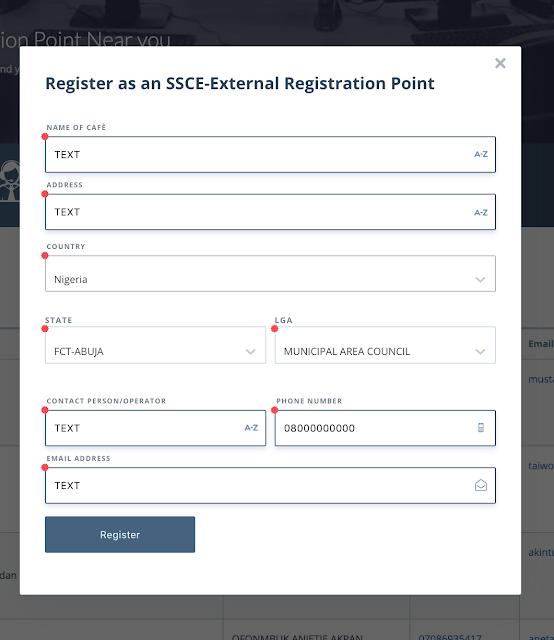
- A verification email will be sent to the email address you provided at the point of registration,
Activating your Account:
- Once you’ve completed the registration process, you need to activate your account. You can do so by;
- Logging into your email, and look for a message from NECO which will contain your Verification Link.
- Open the message and Click on the Verification Link like so;
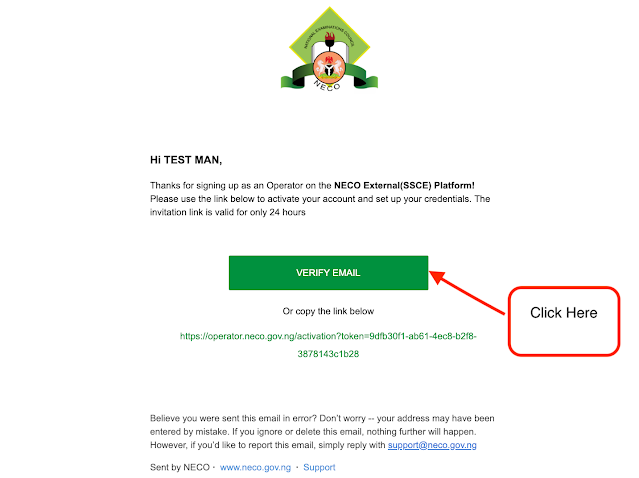
The link will open up a page where you’ll be requested to Create a New Password. Input your desired password and click on the Create Password Button. After which, you’ll be taken to the login page.
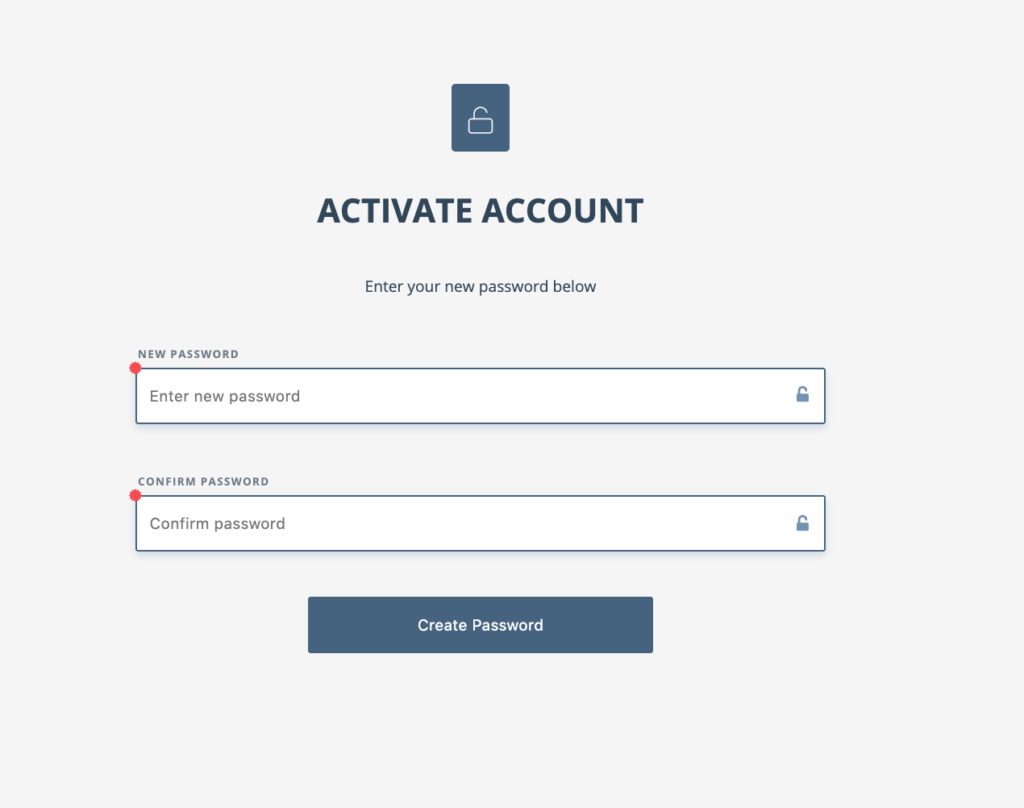
NECO SSCE EXTERNAL REGISTRATION PROCESS FOR CANDIDATES
1. Create an Account: Create an account by visiting https://ssceexternal.neco.gov.ng/ and clicking the Register Here Link.
2. Activate Your Account: An activation email will be sent to you. Follow the instructions contained in the email to activate your account. Sometimes the email might end up in your spam folder.
3. Login: Visit https://ssceexternal.neco.gov.ng/ Use your registered email and password to login
4. Make Payment: Once logged in, you can make payment for SSCE external examination. your payment is successful you will be issued exam and / or four figure table token (s)
5. Locate a Registration Point: To register you have to visit any one of the approved cybercafes operators registration points. Visit https://operator.neco.gov.ng/ to help you locate one near you.
6. Register Offline: Register by providing your information including pictures, fingerprints and subjects you wish to sit for.
7. Print Your Photo-Card: Provide your token to upload your data, Once the system verifies your token, you will be issued a photo-card with your registration number and details.
C. NECO GCE Payment and Online Registration Process
To purchase an SSCE External Registration Token, first log into your account after activating it. Navigate to your dashboard and select “Make Payment.” Enter the number of tokens you wish to buy, noting that candidates for mathematics or physics need to specify the quantity of four-figure tables. Accept the terms and conditions, choose your payment method on Remita, and complete the payment. Once successful, you will see your purchased tokens in your account.
Candidates can then use these tokens to register for the exam, either independently or via a Registration Point. To use the token, log into your account, access the “Token” menu to view your purchases, and if applicable, launch the offline application to activate it with your username, password, and token.
The registration fee for the NECO SSCE External exam is N17,800.00 plus a N50.00 stamp duty charge, all payable to the NECO Treasury Single Account. Note that candidates must have an online account to upload their data and obtain examination numbers, as scratch cards are no longer accepted.
NECO GCE EXAMINATION TIMETABLE (SSCE EXTERNAL)
To summarize, candidates completing their registration must obtain an exam timetable and a clear NECO Photocard, which requires specific attestation signatures. Visually impaired candidates should indicate their disability during registration.
Examination centers are assigned based on selected neighborhoods within states. The registration fee is non-refundable, and it’s crucial to use recommended cyber cafes to avoid errors. Is there a particular aspect you’d like to delve deeper into?
Conclusion
The registration fee is non-refundable, and candidates must use reputable cyber cafes to avoid errors, with lists available on the NECO website. It’s important to follow instructions on the online scratch card and study relevant regulations and syllabuses before registering.
Uploaded photographs will appear on certificates, and candidates must adhere to strict exam hall rules, including no smoking or electronic devices, mandatory face masks, and personal hand sanitizers. Multiple registrations lead to cancellation of results, and damaged scratch cards require repurchase. No entry is allowed once an exam begins. Would you like to explore any specific rule further?
- RECENT POST
- NECO Registration Fees & Charges 2025/2026 [SSCE, BECE & NCEE]
- NECO Fees, Payment Items Codes & Prices 2025/2026
- NECO Result Checker 2025/2026 Portal
- NECO Registration Form, Fee, Date, Deadline & Guidlines 2025/2026
- Senior School Certificate Examination (SSCE) Internal & External
